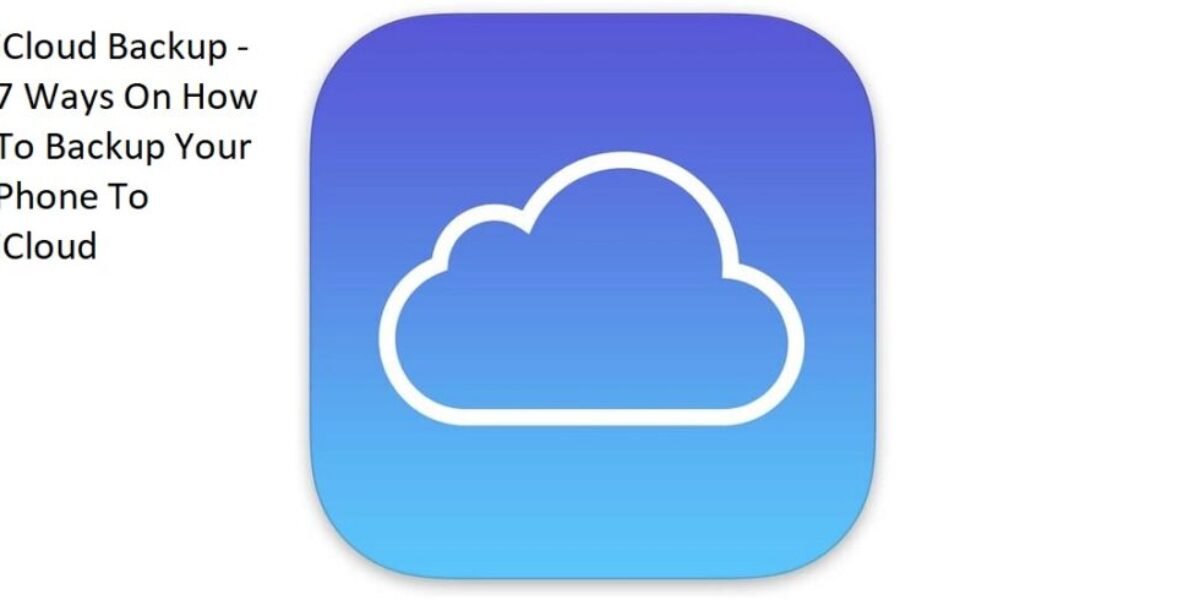iCloud Backup – 7 Ways On How To Backup Your Phone To iCloud
iCloud Backup – 7 Ways On How To Backup Your Phone To iCloud
iCloud also provides additional services, such as email, contacts, and calendars, that can be accessed and synced across multiple devices. You can also use iCloud to back up your iPhone, iPad, or iPod touch, so you can restore your data if your device is lost, stolen, or damaged.
In short, iCloud is a central repository for your data and content that provides convenient and secure access from any device, anywhere in the world.
Also Read: Cloud Computing In The Healthcare Industry – Top 5 Benefits Of Cloud Computing In The Healthcare Industry
What Does iCloud Backup Include?
- Purchased music, TV shows, movies, and apps
- Photos and videos in your Camera Roll
- Device settings, such as wallpapers, ringtones, and app layout
- Home screen and app organization
- iMessage, text (SMS), and MMS messages
- Ringtones
- Visual Voicemail password
- Health data
- Face ID or Touch ID settings
- Apple Pay information and settings
- HomeKit configuration
- Call history
- Contacts
- Calendars
- Reminders
- Safari bookmarks and reading list
- Game Center data
- Notes
- Mail accounts and settings
- App data and documents
Please note that some data and content, such as music, TV shows, and apps, are not included in an iCloud Backup if they have not been purchased from the iTunes Store or App Store. Additionally, data that is already stored in iCloud, such as iCloud Photos, is not included in an iCloud Backup.
Recommended: Structured Data Testing – 10 Best Structured Data Testing Tools
How To Backup Your Phone To Icloud
- Connect your iPhone to a Wi-Fi network: To back up your iPhone to iCloud, you need a stable internet connection. Connect your iPhone to a Wi-Fi network before you start the backup process.
- Go to Settings: On your iPhone, tap on the “Settings” app to open it.
- Tap on your Apple ID: At the top of the settings menu, tap on your name or Apple ID.
- Tap on iCloud: In the Apple ID menu, tap “iCloud.”
- Tap on iCloud Backup: Scroll down and tap “iCloud Backup.”
- Turn on iCloud Backup: If it is turned off, tap the toggle switch to turn it on.
- Tap on “Back Up Now”: Once iCloud Backup is turned on, tap “Back Up Now” to start the backup process.
Your iPhone will back up your data to iCloud, including your photos, videos, contacts, and other important information.
Benefits Of Backing Up Your Phones To iCloud
There are several benefits of backing up your iPhone to iCloud:
- Data protection: By backing up your iPhone to iCloud, you can protect your data in case your device is lost, stolen, or damaged. After a factory reset, you can easily restore your data to a new or similar device.
- Easy restoration: With iCloud Backup, you can restore your data and settings quickly and easily to a new or existing device. This can save you time and effort compared to manually transferring data from an old device to a new one.
- Storage flexibility: iCloud Backup allows you to store your data in the cloud, freeing up space on your device. You can choose what data to back up and what to leave on your device, giving you more control over your storage.
- Accessibility: With iCloud Backup, you can access your data from any device with an internet connection and the iCloud app, so you can always have your data with you anywhere.
- Automatic backup: iCloud Backup runs automatically in the background, so you don’t have to remember to back up your data manually. You can set it up once and have peace of mind knowing that your data is protected.
Also See: Secure Browsers – 6 Best Secure Browsers That Protect Your Privacy In 2023
In summary, backing up your iPhone to iCloud offers a convenient and reliable way to protect and access your data, giving you peace of mind knowing that your important information is secure.