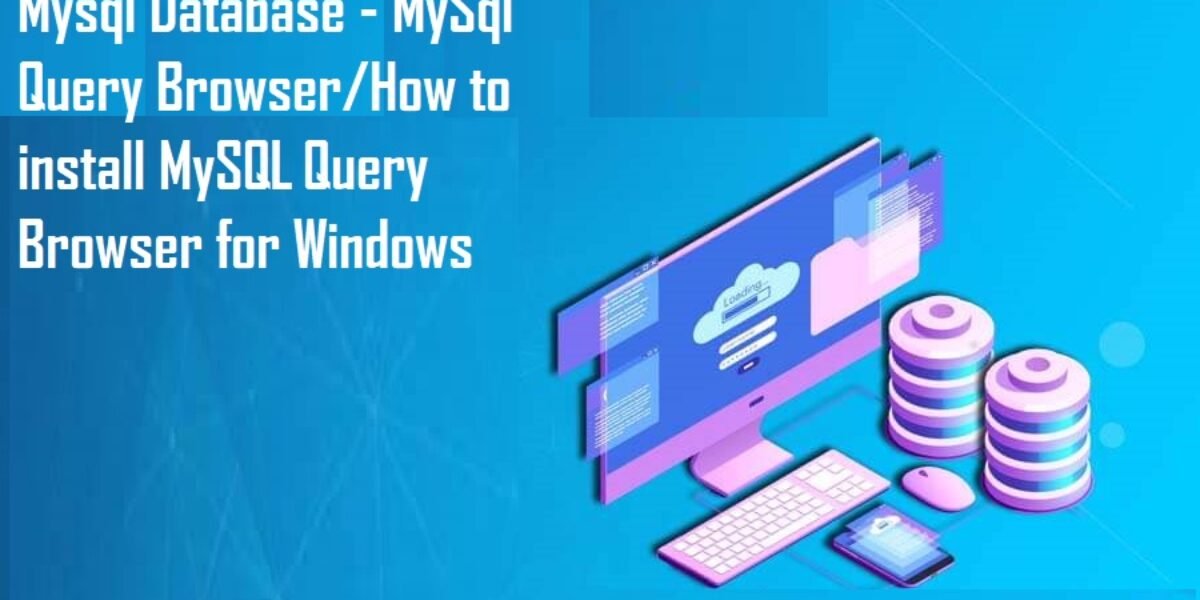Mysql Database – MySql Query Browser/How to install MySQl query Browser for Windows
Mysql Database – MySql Query Browser/How to install MySQL Query Browser for Windows
Post Outline
Mysql Database: MySql Query Browser/How to install MySQl query Browser for Windows-In the last tutorial, we could install MySQl Server, Click here if you missed it. And today, we are going to install the Query Brower so that we can start playing around tables. MySQL Query Browser is a graphical tool to create, Insert, join and play around databases. it works with MySQL server, as we explained in the previous tutorial.
How to Install Mysql Query Browser for Windows Operating System
Installing MySQL query Browser is very Easy with these few but simple Steps
1.There are two different ways
- Installation from the Zip File
- Installation from the Microsoft Installer(MSI)
MySQL Query Browser Zip File Installation
- Download the Zip file mysql-gui-tools-no install-version-win32.zip
from download dev.mysql.com/downloads if you don’t have any within your reach.
- Extract the file and keep it in your program files in drive c:\ preferably.
- Run MySQL Query Brower Application.
- You can leave the stored Connection column empty
- Enter Localhost as the Host Server while porting Number 3306.
- Enter your Username and password. Remember to use the one you entered when you were registering MySQL Server.
- Leave the Default Schema Empty or enter a name to create one
- Click Ok, and your Query Browser is Ready for Use.
- Just drop a comment if this works fine for you or otherwise.
MySQL Query Browser Microsoft Installer (.msi ) Installation
- MySQL Query Browser can be installed on Windows using mysql-gui-tools-
version-win32.msi Note the .msi extension.
- You can download the tool from dev.mysql.com/downloads if you have none.
- After downloading, right-click on the .msi file and click Install.
- At the setup type page, Choose Complete to install all the GUI tools or Custom to select those you wish to install and an option for language use.
- .msi file will automatically install to your drive c:\ program files…..unless you want to change the location.
- Entries will be automatically created at start-up, and you can play around with your Query Browser.
And with these installations, You can become a good MySQL database administrator. Note: You can work with the MySQL server command Line alone, and all your queries and data will still be in good shape.
<
p style=”text-align: justify;”>Please give us your feedback. You can use the comment section