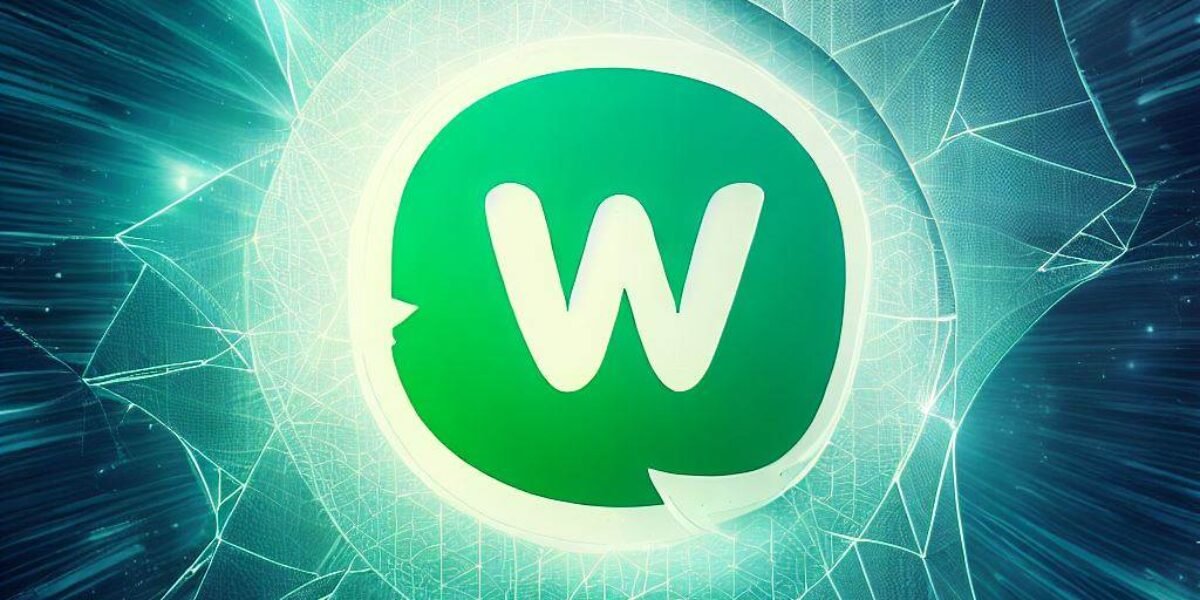WhatsApp Web – How to use WhatsApp on your computer
WhatsApp Web – How to use WhatsApp on your computer
Post Outline
WhatsApp Web is the web browser version of WhatsApp.it is very easy to use, just like the mobile version. WhatsApp web is normally accessible using your laptop or desktop device with your smartphone connected to it over the network. Some friends call it WhatsApp for Desktop or Laptop.
Steps on how to chat on Whatsapp web using your system for Different mobile devices
Here are the simple steps on how to access WhatsApp Web
WhatsApp Web For Android
- On your Laptop or Desktop browser, visit web.whatsApp.com
- On your Android device, open WhatsApp, then go to the menu(open the three dots on the top left corner when you open WhatsApp Home).
- Tap or Click on WhatsApp web.
- Use your phone’s back camera to scan the QR code displayed on the web browser. Make sure the QR code occupies the scan space on your Android device.
- When the QR code recognizes your device, your WhatsApp home page will come up on the laptop or desktop automatically
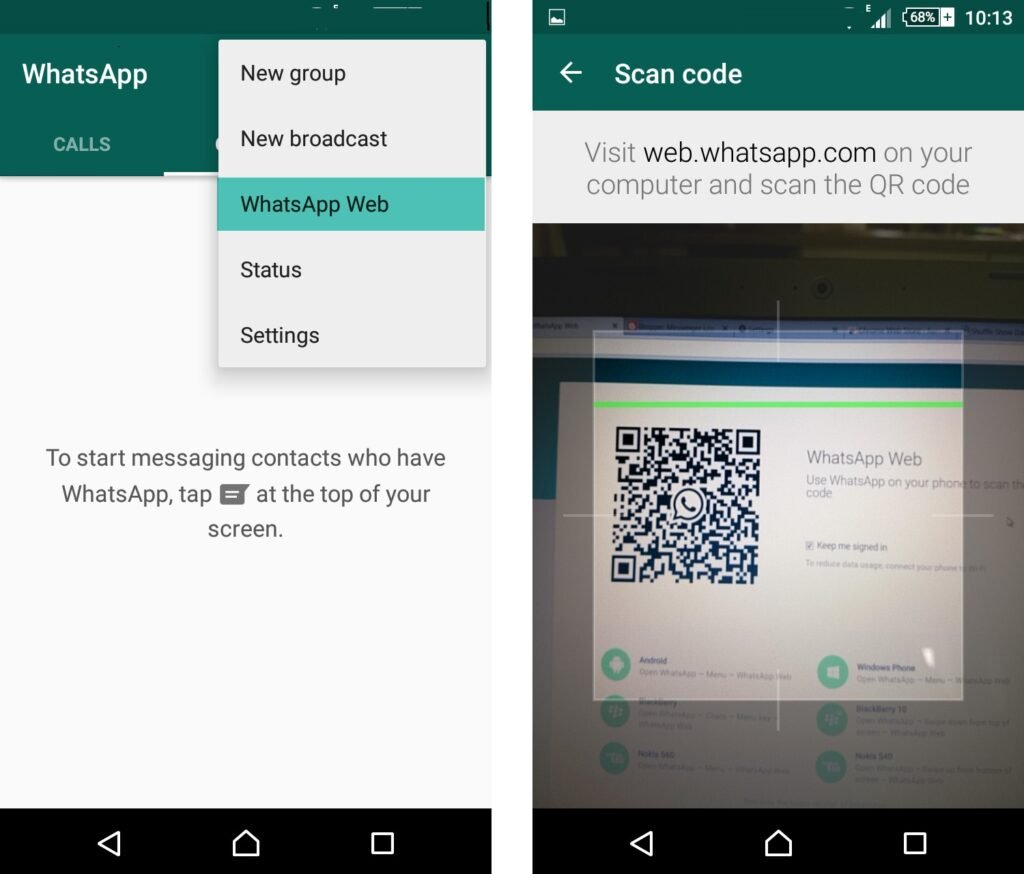
WhatsApp Web for Windows
- On your Laptop or Desktop browser, visit web.whatsApp.com
- On your Windows device, open WhatsApp, then go to the menu(open the three dots on the top left corner when you open WhatsApp Home).
- Tap or Click on WhatsApp web.
- Use your phone to scan the QR code displayed on the web browser. Use your back camera to scan the QR code displayed on the screen. Make sure the QR code occupies the scan space on your Android device.
- When the QR code recognizes your device, your WhatsApp home page will come up on the laptop or desktop automatically
WhatsApp Web for iPhone
- On your Laptop or Desktop browser, visit web.whatsApp.com
- On your iPhone, open WhatsApp, go to settings, then touch or click WhatsApp web
- Use your phone to scan the QR code displayed on the web browser. Use your back camera to scan the QR code displayed on the screen. Make sure the QR code occupies the scan space on your iPhone device.
- When the QR code recognizes your device, your WhatsApp home page will show on the laptop or desktop automatically
Also Read: How to Install Two WhatsApp on one mobile
WhatsApp web for BlackBerry
1 visit web.WhatsApp.com on your laptop or desktop.
2. Open WhatsApp on your BlackBerry device and go to chats.
3. Go to the menu key and locate WhatsApp web
- use the back camera to Scan the QR code on the web screen
-
WhatsApp web will come up automatically.
WhatsApp web for Nokia S60
- On your Laptop or Desktop browser, visit web.whatsApp.com
- On your Nokia S60 device, open WhatsApp, then go to the menu(open the three dots on the top left corner when you open WhatsApp Home).
- Tap or Click on WhatsApp web.
- Use your phone to scan the QR code displayed on the web browser. Use your back camera to scan the QR code displayed on the screen. Make sure the QR code occupies the scan space on your Nokia S60 device.
- When the QR code recognizes your device, your WhatsApp home page will show on the laptop or desktop automatically
WhatsApp Web for BlackBerry 10
- visit web.WhatsApp.com on your laptop or desktop
2. open WhatsApp on your Blackberry 10 device
3. Swipe Down from the top of your screen to locate the WhatsApp web