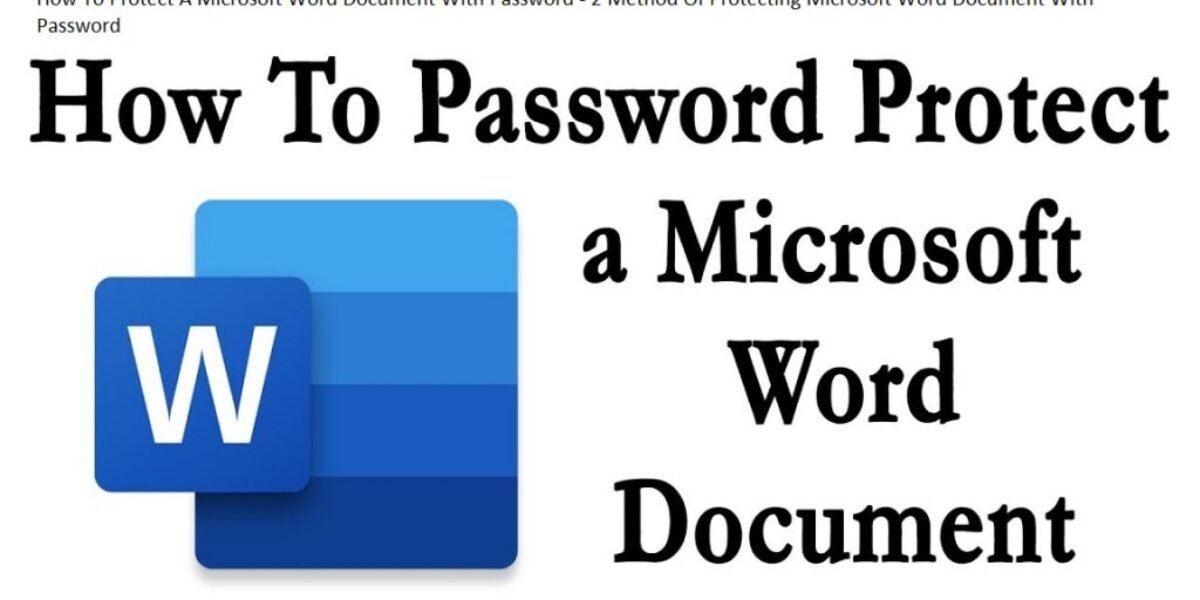How To Protect A Microsoft Word Document With Password – 2 Method Of Protecting Microsoft Word Document With Password
How To Protect A Microsoft Word Document With Password – 2 Method Of Protecting Microsoft Word Document With Password
A word processor called Microsoft Word is included with the Microsoft Suite. With no end to its features, it is primarily used to type and edit documents, stories, articles, projects, etc. Almost all of the documents we use daily are Word documents. Therefore, you can appreciate the magnitude of potential threats if these written documents disappear or end up in the wrong hands. Therefore, experts always recommend password-protecting Word document files to prevent hackers or intruders from using them against you.
In this section of the article, we have developed two incredible techniques that can be used to password-protect Word documents without password-protection software.
Methods Of Protecting Microsoft Word Documents With A Password
Here are two methods of protecting Microsoft Word documents with a password:
Method #1: Password Protect Document Using Protect Document Feature
We would use the Word Document application’s built-in Protect Document feature to implement this method.
Step 1. Click the “File” menu after opening the document you want password-protecting. Select “Info” from the drop-down menu.
Step 2. Next, select “Protect Document” from the menu on the right side of the screen.
NOTE: For Word 2007, click the Microsoft Office button, select Prepare, and then Encrypt Document.
Step 3. After selecting the “Protect Document” option, you will see a context menu. choose “Encrypt with Password” from the menu.
Step 4. A dialogue box with the title “Encrypt Document” would appear. Click “Ok” after entering your password in the blank dialogue box.
Step 5. Now, save your document.
A password is required to open your Word document. The same procedures must be followed, but to disable the password protection, remove the password from the blank box before saving the changes. Another method is waiting to help you secure your Word document if you feel this one was a little trivial. To find out what is in store for you, keep reading.
Method #2: Password Protect Word Documents with File> Save As
Another way to password-protect Word documents without using the “Protect Document” feature is by using this method. Instead, we would perform the password protection task using the standard Save As option. Go through the simple steps enlisted below:
Step 1. Open the Word document you want to password-protect, then select “Save As” from the “File” menu.
Step 2. Select “General options” from the drop-down menu under “Tools” in the “Save As” dialogue box.
Step 3. A blank dialogue box in a new window labelled “General Options.” Put your password in the blank box, or change it later if necessary.
Step 4. Click the “Ok” button when you are finished with this to complete the password protection process. So there you have it! Therefore, the next time you open a Word document, it will first ask for a password, making it obvious that the document is protected. As a result, you can now relax and stop worrying about the document’s security.
Conclusion:
The most important files are Word documents because they typically contain everything, including research materials, salary information, personal information, stories, articles, presentations, price information, etc.
Therefore, it is imperative to maintain proper security lest it causes havoc if the document goes missing. All of the information can be used against you to best take advantage of you. Use the tips from this article’s introduction to password-protect your documents.