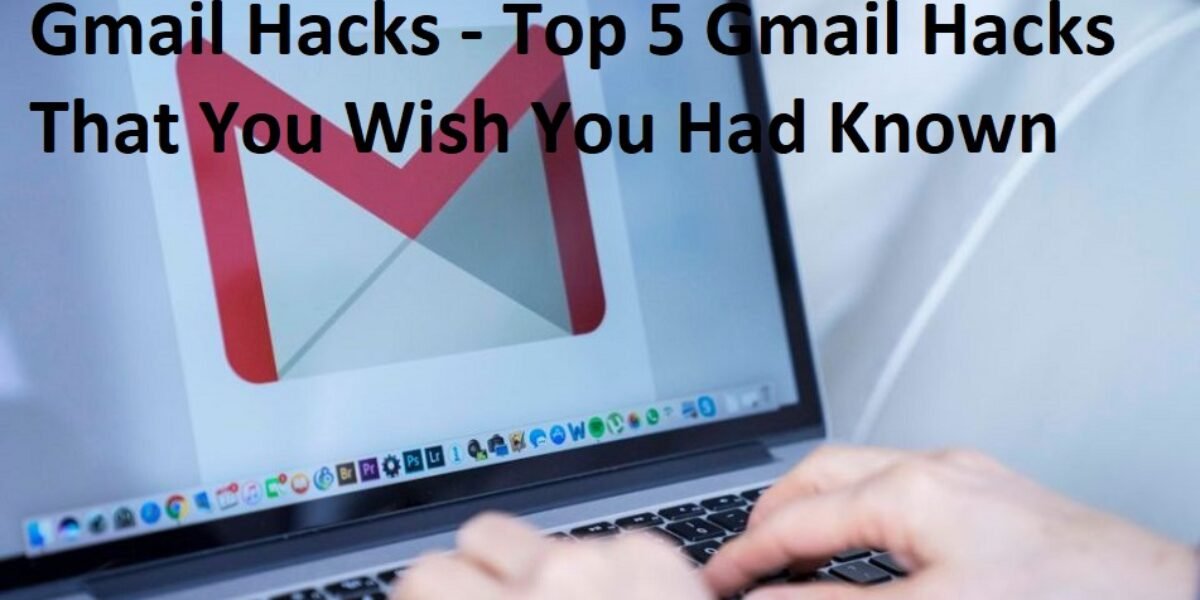Gmail Hacks – Top 5 Gmail Hacks That You Wish You Had Known
Gmail Hacks – Top 5 Gmail Hacks That You Wish You Had Known
Post Outline
Are you looking to explore new possibilities with Gmail? Have you ever tried utilizing the various hacks and tips available for Gmail? If not, you might be missing out on some valuable features. Gmail is a popular email service known for its security and user-friendly interface. It provides a range of built-in tools to manage your inbox efficiently. However, a cluttered and overflowing inbox can still be overwhelming.
1. Canned Response
If you frequently find yourself composing or replying with repetitive messages, you can greatly benefit from the “canned response” feature. This useful functionality allows you to create pre-written responses that can be easily inserted into your emails, saving you the time and effort of typing the same content repeatedly.
To enable this feature, click on the gear icon located in the top right corner of your Gmail interface. Select “Settings” from there and navigate to the “Labs” tab. Locate the “Canned Responses” option and enable it. Don’t forget to save your changes to activate this convenient feature.
To enable this feature, click on the gear icon located in the top right corner of your Gmail interface. Select “Settings” from there and navigate to the “Labs” tab. Locate the “Canned Responses” option and enable it. Don’t forget to save your changes to activate this convenient feature.
2. Undo Sent Email
Have you ever experienced the frustration of accidentally sending an email before it was fully ready? Or perhaps you’ve sent a hastily composed message that you later regretted? The good news is that you can undo such actions within a 30-second after clicking the “send” button.
To enable this valuable feature, return to the Settings menu in Gmail. Scroll down until you find the “Undo Send” option, and check the corresponding button. From there, you can select the desired cancellation period. Remember to save your changes to activate this helpful functionality, allowing you to retract mistakenly sent emails.
To enable this valuable feature, return to the Settings menu in Gmail. Scroll down until you find the “Undo Send” option, and check the corresponding button. From there, you can select the desired cancellation period. Remember to save your changes to activate this helpful functionality, allowing you to retract mistakenly sent emails.
3. Add Multiple Email Accounts
Gmail offers a convenient feature that allows you to add multiple Gmail accounts under a single account, which is particularly useful if you possess more than one email address. This eliminates the need for manual login and logout processes for each account. To set up this feature, access the Settings menu in Gmail. Within the menu, locate and click on the “Accounts” tab. Select “Add another email address” from there to begin the setup process. This functionality enables you to manage multiple Gmail accounts seamlessly within a single interface.
4. Send Email Later
While Gmail does not provide this feature, a solution is available through the Boomerang extension. To get started, you must download and install the Boomerang extension. Once established, log in to your Gmail account. You will notice a red “Send Later” button when composing a new email.
By clicking on this button, you can specify the desired timing for sending the email and then confirm your selection. The Boomerang extension seamlessly integrates with Gmail, enabling you to schedule emails to be sent later, according to your preferences.
By clicking on this button, you can specify the desired timing for sending the email and then confirm your selection. The Boomerang extension seamlessly integrates with Gmail, enabling you to schedule emails to be sent later, according to your preferences.
5. Archiving Emails
Archiving email is an effective method for maintaining a clutter-free inbox without permanently deleting important messages. By archiving, you retain access to old emails that you may need in the future. This approach ensures that your inbox remains organized and uncluttered, promoting efficient email management.
If you ever require a specific archived email, you can easily retrieve it by utilizing the search functionality within your email client. This way, you can keep your inbox clean and easily locate any necessary messages when the need arises.
If you ever require a specific archived email, you can easily retrieve it by utilizing the search functionality within your email client. This way, you can keep your inbox clean and easily locate any necessary messages when the need arises.
Conclusion
While Gmail may not appear to have extensive features at first glance, diving into its hidden capabilities can truly revolutionize your email experience. Gmail offers a range of tools and functionalities that allow you to manage your communication efficiently. It has also proven to be a valuable asset for numerous businesses in effectively handling their client interactions.
I trust that you have found these tips and tricks to be useful. Armed with this newfound knowledge, you can now embark on a journey of ruthless email organization. Unleash the power of Gmail’s features and enjoy a more streamlined and productive email management process.